The PS4 NW-31247-7 error message is a networking fault which sometimes comes up when the PS4 cannot connect to the internet. This error message can have a couple of different causes and come with a couple of different error messages.
Sometimes you get a message saying the network connection timed out, and the network connection isn’t strong enough; other times a DNS error message comes up saying the DNS server cannot be used and/or did not respond during the time limit.
Straight away, which of these two error messages you get with this code gives you a clue as to what the source of the problem is: if you get the DNS error message, try the DNS solution, and if you get the connection time out message, try improving your connection:
To solve this error, firstly reconfigure your PS4’s internet connection to either manually set your DNS servers (8.8.8.8 and 8.8.4.4), or re-enter them if they have been entered incorrectly. If you get a network connection time out message with this error, then the DNS solution may fix the problem, but you more likely need to improve the strength of your PS4’s connection to your router.
Lets go through each of these general solutions in turn, starting with the DNS option, since this most often seems to resolve this error message.
This is the solution which works most commonly for this error code, in more than half the cases from the research we did looking at forums and videos on the topic. If the NW-31247-7 error is accompanied by a message saying your DNS server either cannot be used or did not respond, then the default DNS servers you are using are either not working or haven’t been put in correctly if you are using the Manual method.
To fix this, you need to go back and reconfigure your PS4’s internet connection, manually entering a correct and working pair of DNS servers. Here are the general steps:
Go to Settings….Network……Set Up Internet ConnectionSelect Wi-Fi or LAN depending on your connection. Plug into your router and use wired if the Wi-Fi doesn’t work.Select Custom setupRun through all the settings as they are, without changing them, until you get to DNS SettingsFor DNS Settings, switch to ManualInput these Google DNS servers: Primary: 8.8.8.8 Secondary: 8.8.4.4You can also use other free DNS servers; here are two common pairs:Cloudflare DNS – Primary 1.1.1.1 Secondary 1.0.0.1Open DNS – Primary 208.67.222.222 Secondary 208.67.220.220If one pair don’t work, try another pair. See our article on the best DNS for gaming for more information.If you are already using manual/custom DNS servers and you get this error message, then try either a) entering a different pair of custom DNS servers, or b) Switching back to Automatic for DNS settings.See just below for a video demo of how to do this.
See here for a video showing you how to change your DNS servers at the router level instead of the console. This will apply these settings not just to your PS4 but to every device which connects to that router.
This solution manages to work in a majority of cases in solving this error message. If it does not, and you still can’t get your PS4 online, then the next step is to check your home network, which we will turn to now.
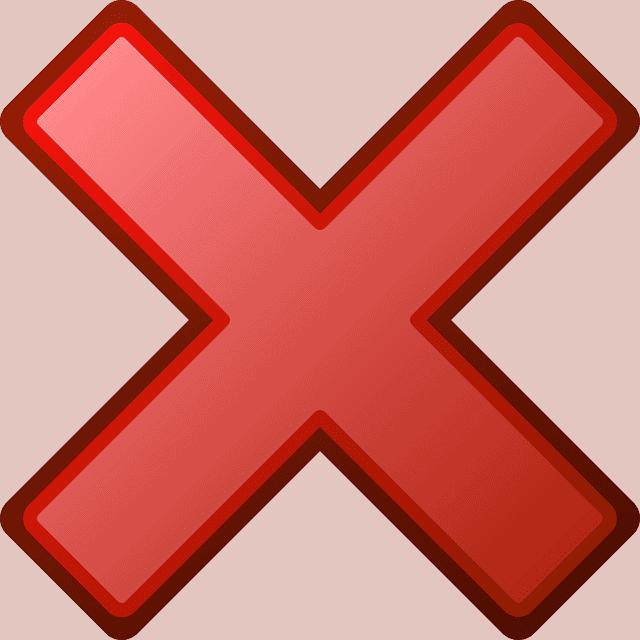
@AskPlayStation It says “a DNS server cannot be used. The DNS server did not respond within the time limit. .. if y… https://t.co/JHrWtRimv9
— Angel Johnson Sat Jul 20 23:35:50 +0000 2019
Sometimes this NW-31247-7 error message comes up simply because your PS4’s WiFi signal is too weak with your router to make a consistent connection. Here are some basic steps to take to try and remedy this:
Move your PS4 and router closer together, removing any obstructions.A better long term solution is to get off WiFi and onto a wired connection instead – see the section below for more on this.Quick reset your router and PS4.Hard reset your router and PS4, fully unplugging them for 15-30 minutes and plugging them back inTry also factory resetting your router, pushing the reset pin on the side or back. Resets router to brand new “out the box” settings.Make sure your router is updated to the latest firmware.Check that it isn’t your ISP or router that is the problem. Are other people also struggling to get online? Your router may also need sending in for repair or replacement.If a lot of people are using the internet in your house, then the network may be congested. Try disabling some devices or using Quality of Service settings if available on your router to manage congestion on your network.Use port forwarding to fully open up your PS4 to the internet. Using DMZ settings is the easiest way to do this for games consoles; see also our article on setting a static IP manually for the more thorough method.A broader and longer term solution to these kind of PS4 network error message is simply to move off WiFi and onto wired connections if that’s what you are currently using.
The vast majority of these connection issues with the PS4 arise because gamers are still using WiFi, which is susceptible to dropping out over distance and delivering a weak signal, which means the console struggles to properly connect to the router and the wider internet.
Wired connections are far more preferable to this, since they deliver a strong and consistent connection, which stops a large number of these NW- error messages appearing.
Wired connections are also less prone to the congestion issues WiFi suffers from, especially when lots of people are trying to use wireless devices at the same time on the same network. See our full article on the many benefits wired connections have over WiFi for more on this.
If you are only using WiFi in the first place because you are too far away from the router to be running ethernet directly, then consider a powerline adapter as an alternative solution which can get you on a wired connection without needing to run long cables through the house.
Powerline adapters consist of a pair of adapter plugs which are basically used to turn your wall socket into an internet connection, delivering a wired ethernet connection to any room in the house.
You connect one adapter to your router and the other to your PS4, and the two plugs communicate through the electrical wiring of the house to deliver a wired internet connection, even if you are several rooms or floors away from the router. They allow you to bypass WiFi entirely.
See the excellent short video below which demonstrates how powerline technology works. They can be an ideal solution for gamers looking to get on a wired connection at distance from the router, without any DIY, long cables or complex setup.
Click here to view the entry level TP Link Nano Powerline Adapter on Amazon.
We also have a page breaking down the main TP Link models in more detail.
PREV: How To Set Up Apache Virtual Hosts on CentOS 7 | DigitalOcean