Sometimes when Facepunch Studios updates the game Rust, you will be required to update your server to the latest patch. This most commonly happens on the first Thursday of every month, but frequently happens for holiday updates too.
On this page, we will show you how to go about updating your Rust server on GSK.
You should read these guides first:
Unsure if updates have released? Check out the changelogs!
Rust Changelog
Oxide Changelog
Once you know that the update has been released, you'll need to update your server. Some important things to keep in mind before we continue:
- Your Rust server will not appear on the server list until it has been updated to the latest patch.- If you use Oxide/UMod plugins on your server, you must update Steam first and Oxide/UMod second.- If running the updater(s) results in a blank screen, please contact support immediately and do not try to re-run the update multiple times.- Your Rust server will be connectable if you did not update your game client and server, but will not be connectable if you have only updated one of the two.- Your Rust server will be wiped. This is unavoidable and required for the update. This is often why it is referred to as the "forced wipe" day.To update Steam on your server, simply execute the Steam Update button in your Gameserverkings Manager Panel.
It looks like this:
You only need to do this step if you use Oxide/UMod plugins!
To update Oxide/UMod on your server, simply execute the Update UMod Oxide & Validate Install button in your Gameserverkings Manager Panel.
It looks like this:
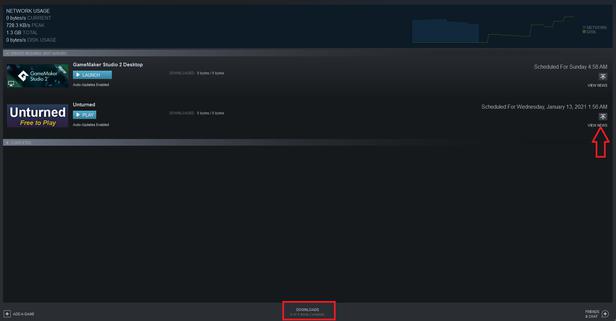
Please remember that you will need to wait for the Oxide/UMod team to release their update. It is usually at the same time as the game update, but not always. We cannot do anything to speed this process up, we are not affiliated with Oxide/UMod in any capacity. Check the changelog to see when updates are released.
If you find that a certain plugin(s) are not working after an update, please contact the plugin author on UMod. We cannot fix broken plugins for your server, it is something that Oxide would have to handle.
Your "game client" refers to the actual game that runs on your computer, the one that you open up via Steam to play Rust. Open your Steam client on your computer and click the Downloads button at the bottom. Then locate your Rust update, and click the Arrow icon to update it.
If you don't see anything here, your game probably updated automatically and you do not need to do anything else.
PREV: Enable Internet Access to Windows XP VM (VirtualBox 5)
NEXT: Can't ping VirtualBox? Troubleshooting Guide and Solution