Do you know the most difficult part of the job of a network engineer? You are responsible for every issue related to networking in your company. Even though everything works fine, someone will come up with a complaint, and it is on our head to fix it.
While I was working as a network engineer trainee, I received a call from the development section. The manager on Duty in the development section was angry and said that the network was not working.
When I asked him about the issue, he said the Internet is just fine, but one of his teammates received an error while pinging to a device in his subnet.
His teammate received the Destination Host Unreachable reply while he tried to ping to another computer in his section.
The manager on Duty demanded an explanation for the Destination Host Unreachable. I explained to him the reasons to receive Destination Host Unreachable error messages with examples. If you have not seen this error message before, have a look at the screenshot attached below.
If you want a one-sentence answer, look at the statement in the table.
Either there is no device with the IP Address you typed or your computer has a corrupted ARP table.
Let me explain with the example I showed above. When I sent Ping packets to the IP address 192.168.225.45 from my computer, it looked at the ARP table stored in my PC to fetch the MAC address associated with the destination IP Address.
You know the basic rule of network communication. You cannot send packets to an IP Address before finding the MAC address (Physical Address) of the destination device.
ARP table shows the MAC address of the devices assigned with the specific IP Address.
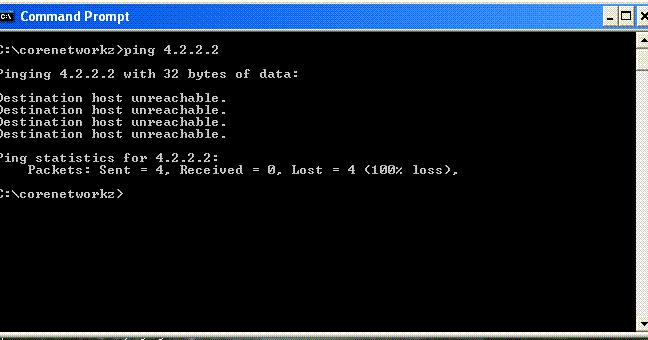
"server unreachable" what in the name of the most merciful god does this mean?! damn -_-
— theo.w.sakti Wed Jul 24 18:39:15 +0000 2013
If you do not know this concept, there are tons of tutorials available about Address Resolution Protocol (ARP) on the Internet.
My computer could not find the ARP Address mapped to the IP Address 192.168.225.45 in the ARP table.
So it displayed
Reply from 192.168.225.47: Destination host unreachableas the response.
If you do not know how to fix the
reply from the x.x.x.x destination host unreachablemessage, follow the instructions provided below.
Flush the ARP CacheThe first step to troubleshoot the Reply from 192.168.225.47: Destination host unreachable error is by deleting all entries in the ARP table on your computer.Run aTracerouteIf the problem persists, you should run a traceroute to pinpoint the problem location.Open Command PromptType the following command and press the enter key.tracert 192.168.225.45
Check the result to understand the reason for the Destination Host Unreachable message.Why do I receive the ping reply Destination Host Unreachable? The traceroute result shows there is no such destination device.Disable the Firewall on your PCIn my experience, some users said faulty Firewall settings caused the Destination Host Unreachable error. So, I suggest you turn off the firewall on your laptop and check for the issue.Check the Status of the Destination Device and Test the ConnectionIf the destination device is in your reach, make sure the device is on. Make sure the network connection is fine. You may unplug and replug the network cable to verify the connection status.It is very simple. You need to ping the same IP Address.
If the error is at the side of the IP Address, you should try to ping a different IP Address or domain name.
For example, check the command below to test whether the Destination a Host Unreachable Error fixed or not.
ping www.systosys.com
Find the WiFi Password Using Command PromptThe Destination Net Unreachable MessageConnect GoDaddy Domain Name To Your BloggerAbout The Author:Siju George is a Cisco and Microsoft certified Network Engineer. He has been working in the Network Engineering field since 2006.Siju George's area of specialization is wireless and Cybersecurity.
PREV: How to Configure Apache Virtual Hosts on CentOS 7 | Liquid Web