VNC Server is not currently listening for cloud connections
RealVNC services cannot establish a connection between your device and the remote computer.
See Why is VNC Server not currently listening for Cloud connections?
Either the username was not recognised or the password was incorrect
You have not provided the authentication credentials that VNC Server is expecting.
If you have a Professional or Enterprise subscription, enter the user name and password you normally use to log in to your user account on the remote computer.
See What username and password do I enter when I'm trying to connect to VNC Server?
The username you have entered does not identify the domain.
Prefix the user name with a domain name, for example DEV.ACMECORP.COM\johndoe
Access is Denied
The username you have provided does not have permission to connect to VNC Server.
See Why do I get an "Access is denied" error message when connecting to VNC Server?
Too many security failures
You have entered incorrect authentication credentials too many times.
Wait for the number of seconds specified by the VNC Server BlacklistTimeoutparameter (10 by default)
See Too many security failures
Connection rejected by VNC Server computer user
VNC Server is configured to require the remote computer user to manually accept or reject connections, and you have either been rejected or that user is not there.
Ensure the remote computer user is present and accepts your connection.
On the remote computer, you can turn this feature off by configuring the VNC Server QueryConnect parameter, or the Permissions parameter to automatically accept yourconnections.
Access denied to VNC Server; please sign in to connect
You have been signed out of VNC Viewer
See Why do I get an "Access denied to VNC Server; please sign in to connect" error message when trying to connect to a VNC Server?
Hosted Application error: HTTP Unauthorized
You have been signed out of VNC Viewer
Follow the same steps as: Why do I get an "Access denied to VNC Server; please sign in to connect" error message when trying to connect to a VNC Server?
Hosted Peer-to-Peer error: Connectivity could not be established
Your firewall or proxy is blocking VNC Viewer or VNC Server from connecting to the VNC Connect cloud
Make sure that you whitelist all the RealVNC services listed on the network access requirements page in your firewall or proxy settings
The connection closed unexpectedly
VNC Server is blocking your connection attempt.
On the remote computer, ensure the VNC Server IpClientAddressesparameter is not blocking your computer's IP address.
VNC Server's private key is missing or corrupt.
You should investigate why this has occurred. On a remote Mac or Linux computer, note the location of the private key is determined by the VNC Server RsaPrivateKeyFileparameter.
You can restart VNC Server to regenerate the private key, or alternatively at the command line without restarting by running .
The remote computer is running Windows and the Event Log is full.
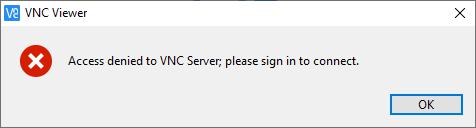
On the remote computer, type into the Start menu and then select Windows Logs > Application > Clear Log. Finally, select Properties > Overwrite events as needed.
Connection reset by peer (10054)
Your network hardware is misconfigured or faulty (this error is not specific to VNC).
Run the command to confirm the two computers can communicate with one another, without packet loss.
Your network's MTU has changed from the default (1500 bytes). It may have been configured manually (usually within router settings), or because you are connecting over a VPN.
Using fixed IP addresses rather than DHCP-assigned addresses in your router settings has been known to resolve this issue.
Connection aborted (10053)
The remote computer aborted the connection, possibly due to a data transmission timeout, or a protocol error.
On the remote computer, type into the Start menu, select Windows Logs > Application, and examine VNC Server events.
Unable to connect to VNC Server using your chosen security setting.
Either upgrade VNC Server to a more recent version from RealVNC, or select a weaker level of encryption
(Previously: No Matching Security Types)
VNC Viewer and VNC Server have incompatible encryption settings for a direct connection.
Either:
On the remote computer, change the VNC Server Encryption parameter to something other than , orChange the VNC Viewer Encryption parameter to , or .The remote computer is running a legacy VNC Server (4.x or 5.x) or third party VNC-compatible software that does not support encryption.
Either install the latest version of VNC Connect on the remote computer, or change the VNC Viewer Encryption parameter to either , or .
The event log is full
The remote computer is running Windows and the Event Log is full.
On the remote computer, type into the Start menu and then select Windows Logs > Application > Clear Log. Finally, select Properties > Overwrite events as needed.
The remote computer's antivirus software or firewall is blocking your connection attempt.
On the remote computer, ensure antivirus software lists VNC Server as an exception, and the firewall is configured to allow access on VNC Server's listening port (5900 by default).
Timed out waiting for a response from the computer.
No response was received from the specified IP address, even to reject the connection.
Check the remote computer is switched on. Ensure antivirus software lists VNC Server as an exception, and the firewall is configured to allow access on VNC Server's listening port (5900 by default).
Follow Setting up a direct connection over the Internet on All About Direct Connectionsif you are attempting to establish a direct connection over the Internet.
No such host is known
VNC Viewer was unable to determine an IP address for the specified computer name.
If you are trying to use a cloud connection, make sure you are signed in to VNC Viewer and use the entry for your computer under the Team heading in VNC Viewer.
Otherwise, if you are trying to use a direct connection (Enterprise only), check that the computer name resolves to an IP address e.g. using nslookup.
No route to the host is known
VNC Viewer does not have a network route to connect to the specified computer name/IP address.
This error usually occurs when the IP address belongs to a different network to the network VNC Viewer is running on. Check that the computer name resolves to the correct IP address e.g. using nslookup.
connect: No connection could be made because the target machine actively refused it (10061)
A remote computer user is attempting to reverse-connect from VNC Server to you, but VNC Viewer is not in listening mode.
To put VNC Viewer in listening mode, run the appropriate command for your platform. Then, ask the remote computer user to connect again.
Another application or service is listening on the same port as VNC Server.
On the remote computer, ensure the TCP port on which VNC Server is listening for direct connections (identified by the parameter) is not in use by any other application or service.
PREV: How to Configure Apache Virtual Hosts on Ubuntu 18.04 ...
NEXT: Configure Apache Virtual Host on Ubuntu 20.04 LTS - Tech Blog